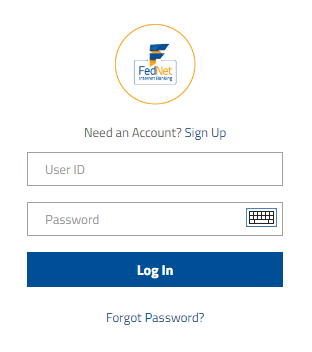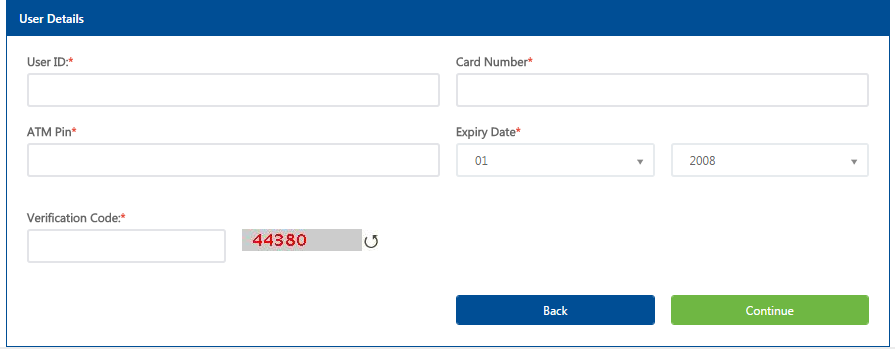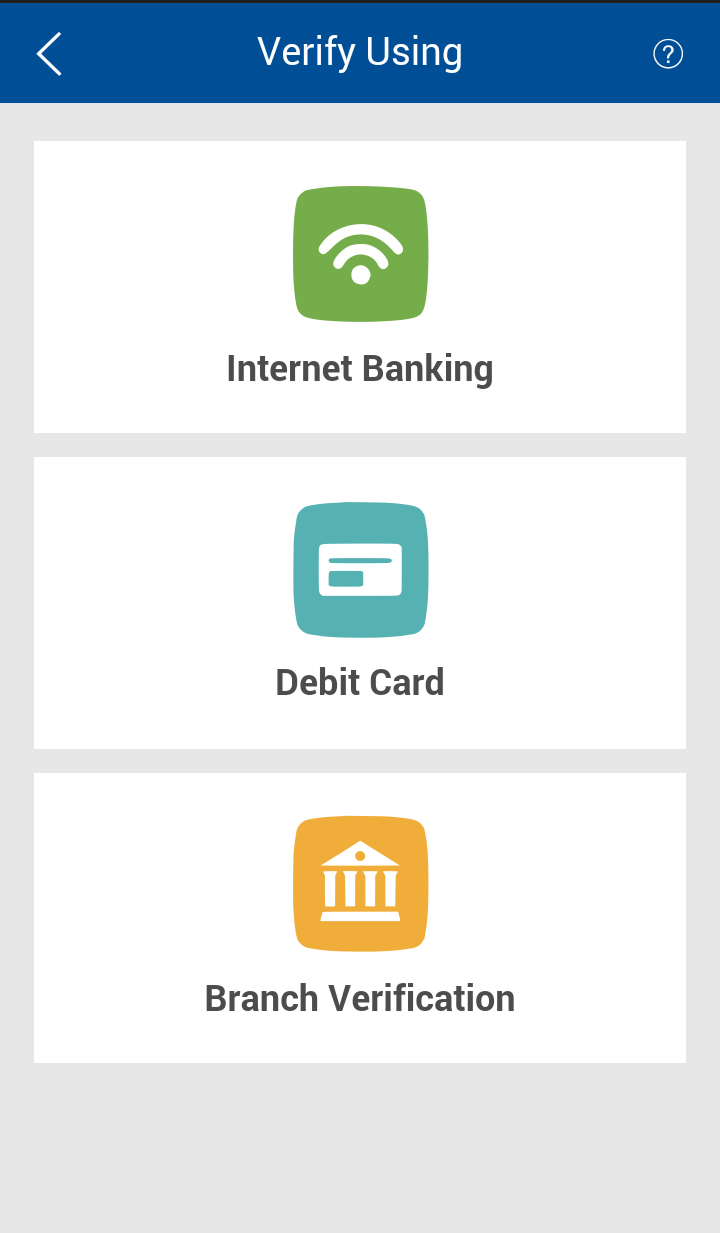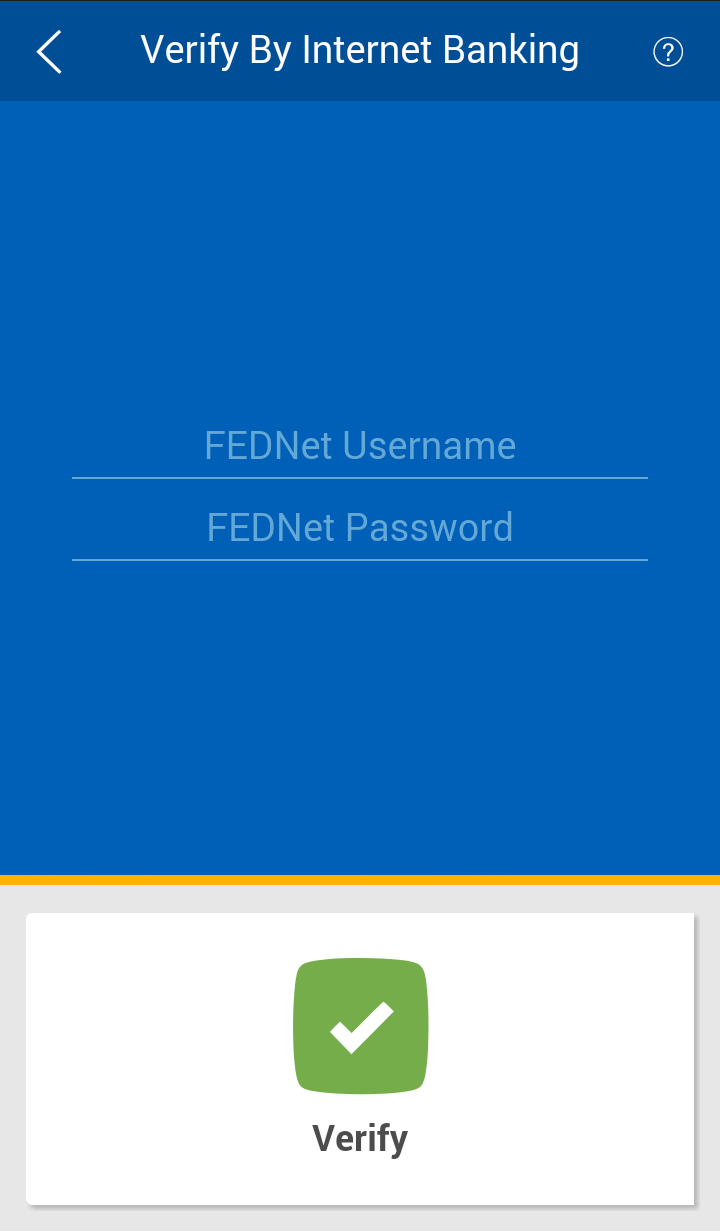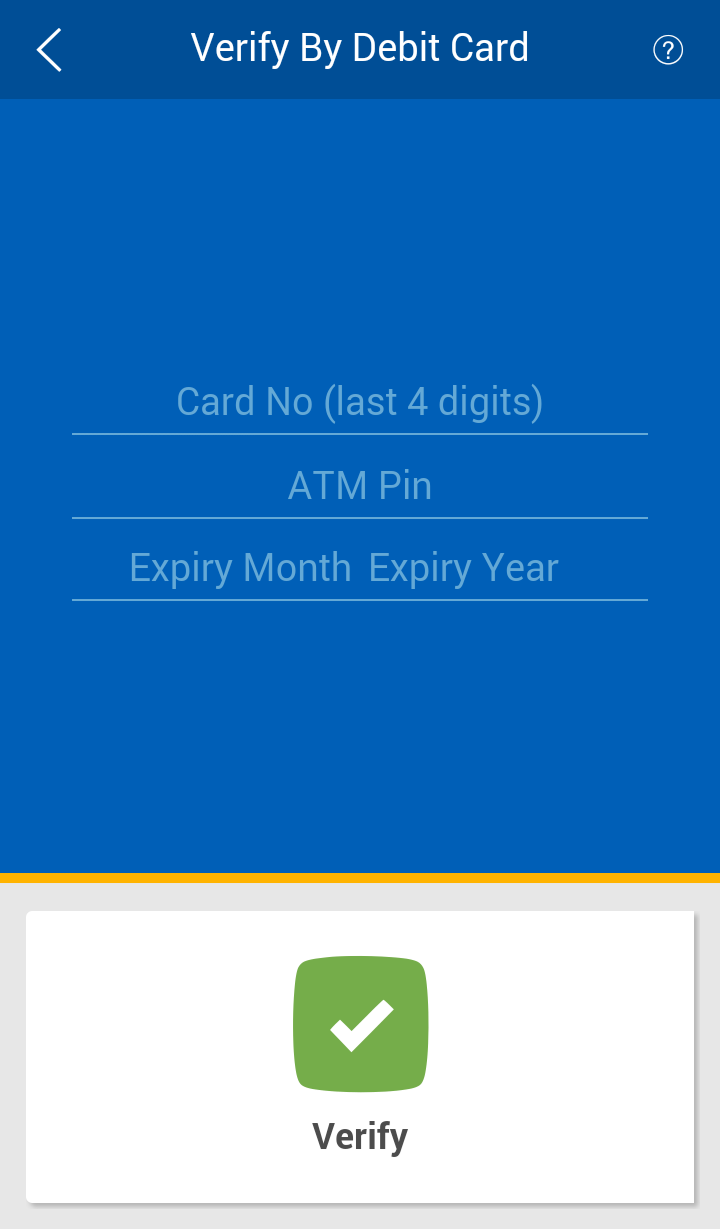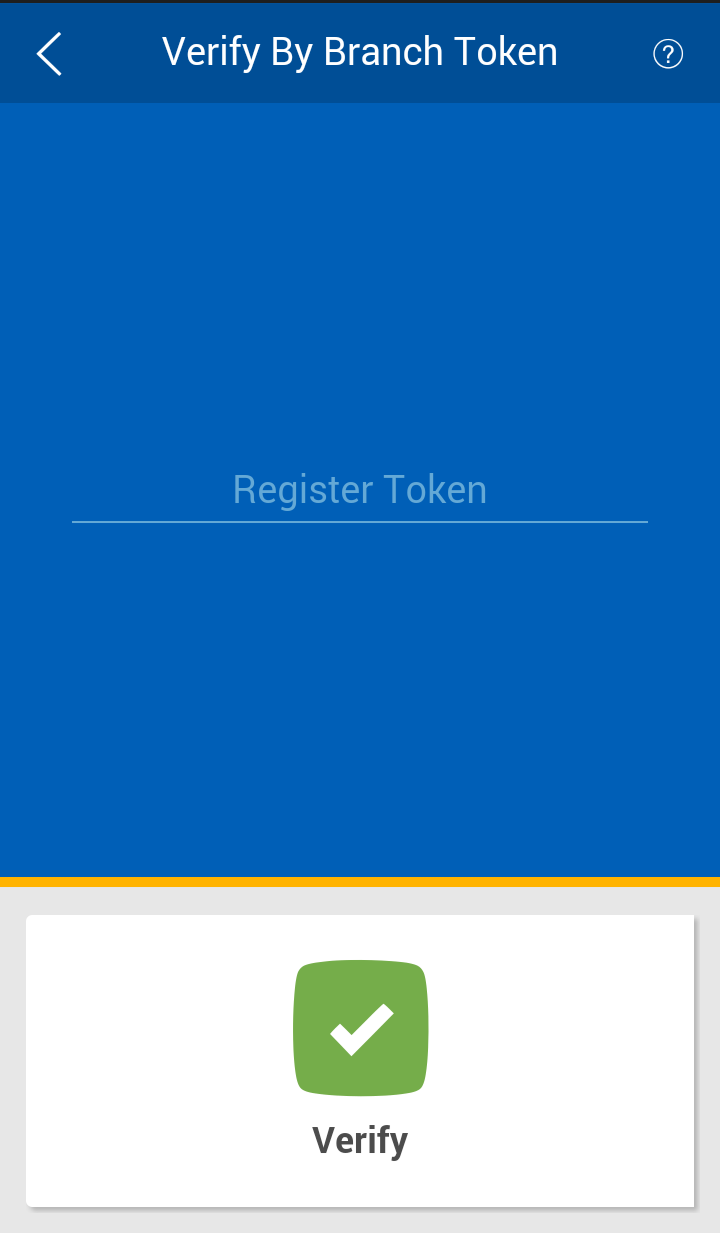Reset Password / PIN
We understand that forgetting your passwords for Internet Banking, Mobile Banking, or ATM can be a frustrating experience. This page will guide you through the process of resetting your passwords in a seamless and secure manner. Our top priority is to ensure the safety and security of your personal and financial information, which is why we have implemented strict protocols for resetting passwords. On this page, you will find step-by-step instructions on how to reset your password for each of our banking services, along with helpful tips to prevent forgetting your password in the future.
Our team of dedicated customer service representatives is also available 24/7 to assist you with any further inquiries or concerns. At Federal Bank, we strive to provide our customers with a seamless and hassle-free banking experience, and we are committed to ensuring the security of your accounts.
Forgot your FedNet Internet Banking password ? No worries. You can reset your Internet Banking login password as well as transaction password at any time online. All you need to provide are the details of your Debit card.
Follow simple steps to reset your intenet banking password.
|
1. In the FedNet login page, click "Forgot Password ?" link.
|
|
2. Provide the User ID of your FedNet account and Debit card details (Card Number, ATM Pin, Expiry Date). Also enter the verification code that will appear in your screen.
|
|
3. On clicking "Continue" button, you will be asked to enter new passwords. You can reset either login password or transaction password or both at the same time. |
- The password cannot consist of all the characters are as in your Username. For e.g. If your Username is "Bob", then your password cannot be "Bobby".
- Only letters and digits are not allowed. Atleast one of these should be a special character. Usually, the character you get when you type in while keeping the "SHIFT" button pressed along with a number. For e.g. " # (SHIFT 3)".
- Spaces are not allowed in the password.
- The Password should contain a minimum of 6 characters and a maximum of 28 characters
- Your new password cannot be the same as any of your previous 3 password(s).
- The Password should contain atleast 4 distinct characters.
You can reset FedMobile PIN through three methods- using Internet Banking (FedNet) credentials, using Debit card details or using branch token.
Follow simple steps to reset your FedMobile PIN using internet banking credentials.
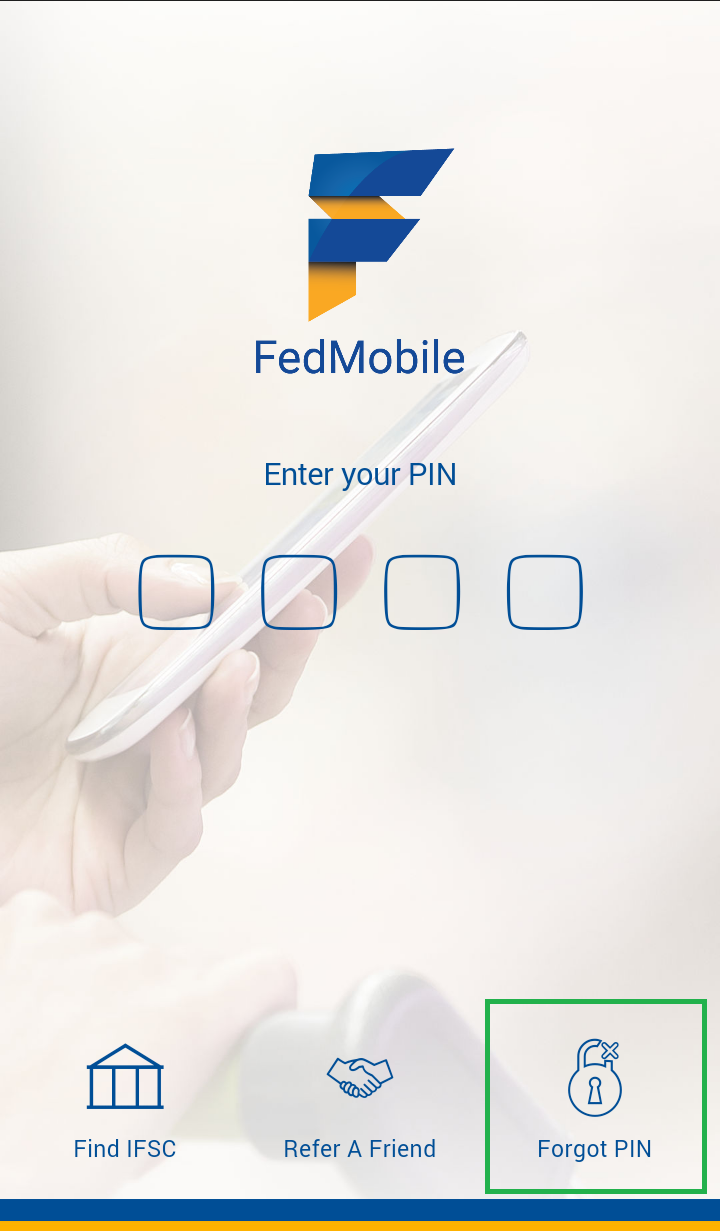
|
|
|
Step 1Open FedMobile app in your mobile and select "Forgot PIN" option. |
Step 2Select "Internet Banking" option to authenticate using Internet Banking credentials. |
Step 3Enter username and password of FedNet and select "Verify". |
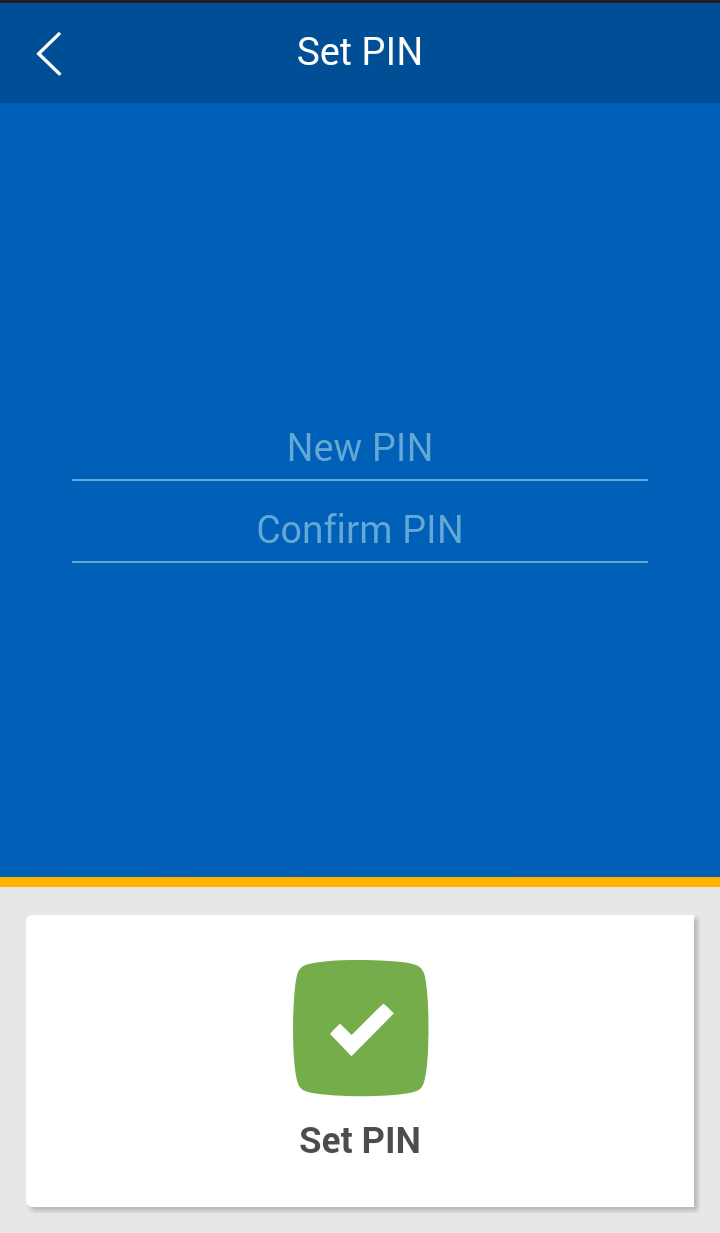 |
||
Step 4
You will be prompted to enter new PIN for FedMobile in the next screen. |
Follow simple steps to reset your FedMobile PIN using Debit card credentials.
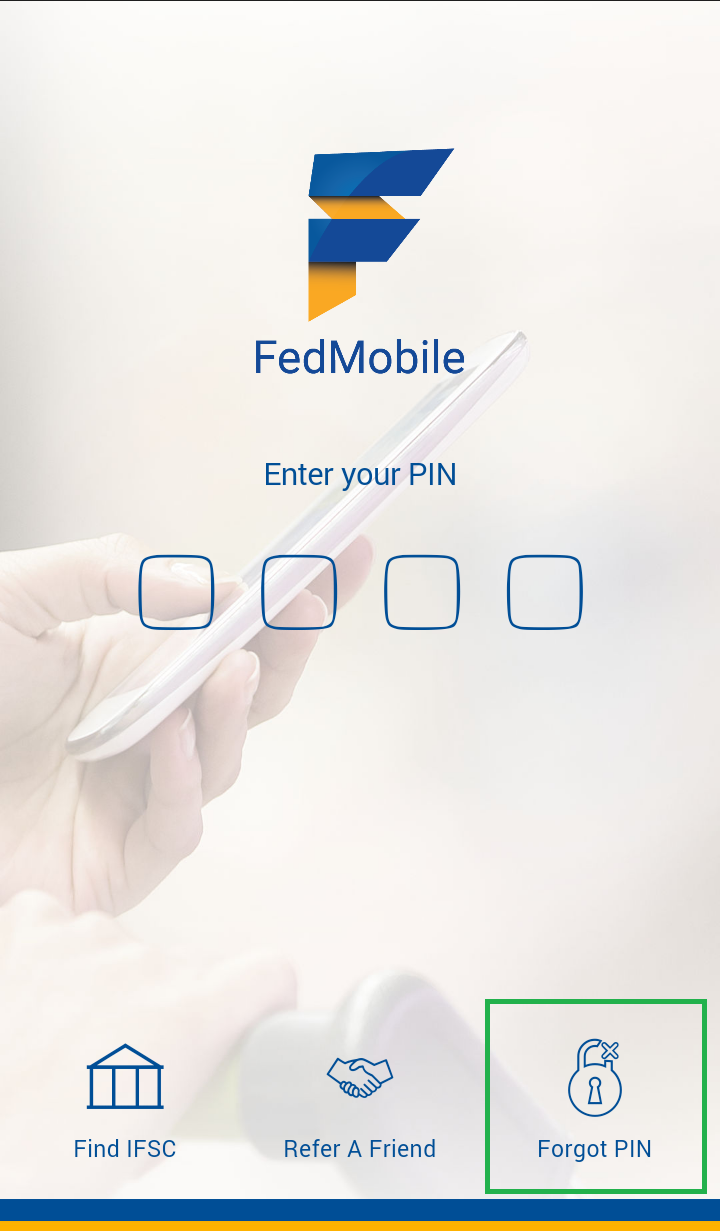
|
|
|
Step 1Open FedMobile app in your mobile and select "Forgot PIN" option. |
Step 2Select "Debit Card" option to authenticate using Debit card credentials. |
Step 3Enter last 4 digits of card number, ATM Pin, Card expiry date and month. Select "Verify". |
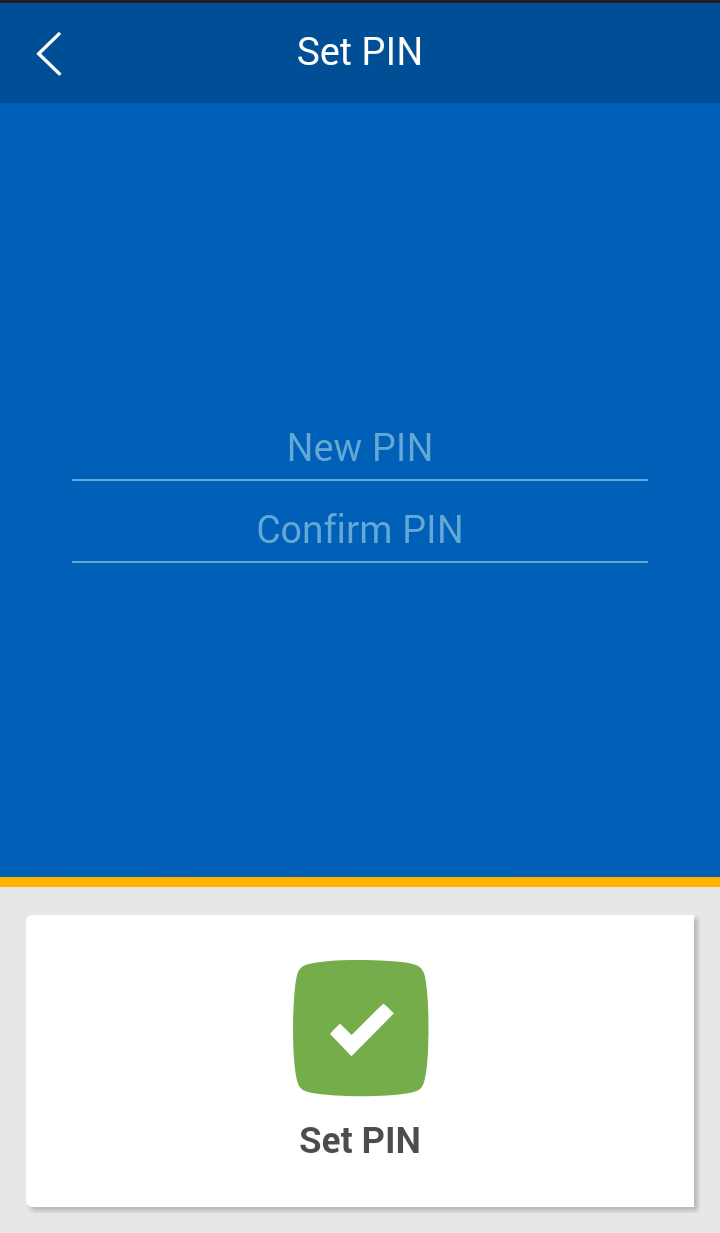 |
||
Step 4
You will be prompted to enter new PIN for FedMobile in the next screen. |
Follow simple steps to reset your FedMobile PIN using branch token. You need to visit your branch and submit the request for PIN reset. The branch will process the request and will provide you with a token number which will be active for 4 hours.
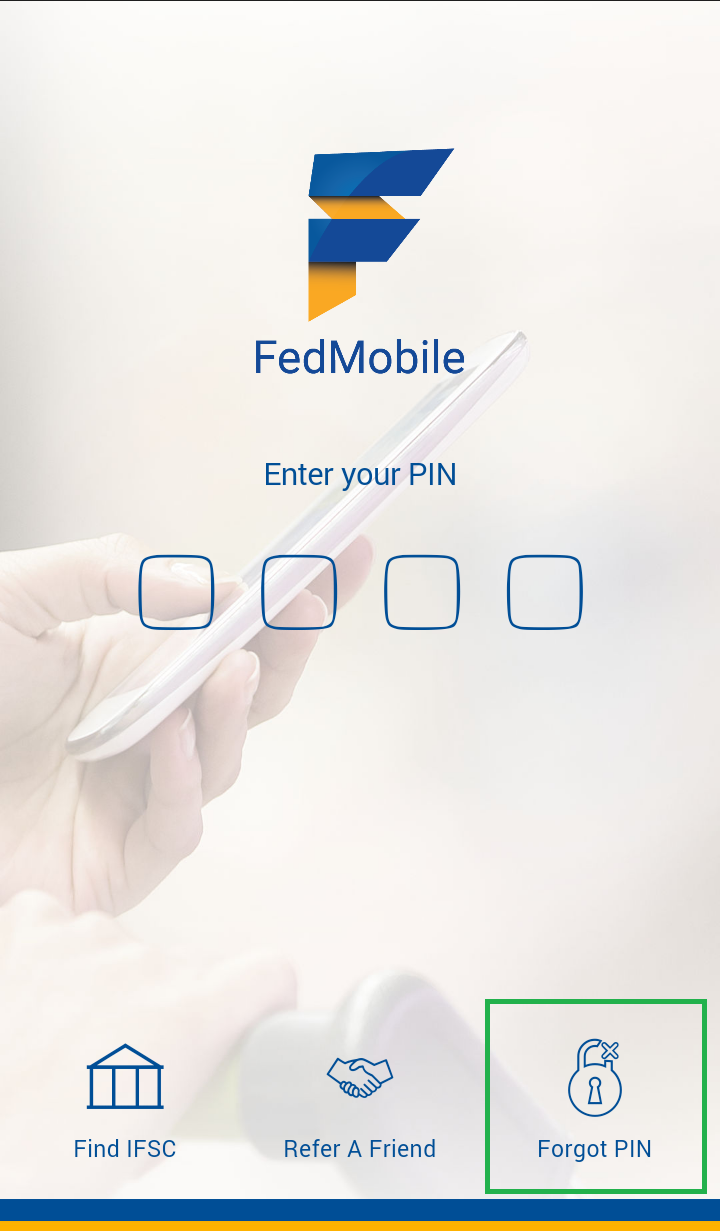
|
|
|
Step 1Open FedMobile app in your mobile and select "Forgot PIN" option. |
Step 2Select "Branch Verification" option to authenticate using Branch token. |
Step 3Enter the token number received from your branch. Select "Verify". |
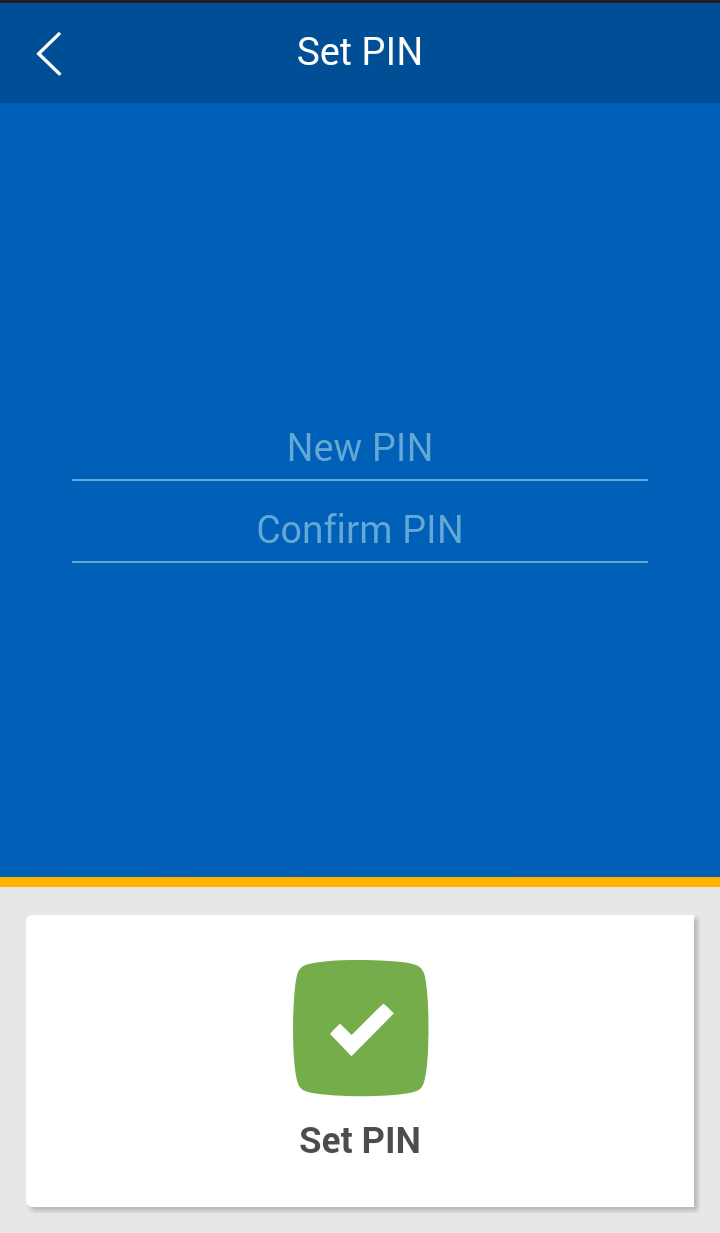 |
||
Step 4
You will be prompted to enter new PIN for FedMobile in the next screen. |
Please follow the steps given below to activate a new debit card or reset the lost PIN of active debit card.
| Sl No | Steps |
|---|---|
| 1 |
Send an SMS to 5676762 or 9895088888 in the following format:
SP <<space>>
|
| 2 |
You will receive an SMS that contains OTP to enable soft PIN. This OTP is valid for three hours.
|
| 3 |
Visit any Federal Bank ATM within three hours to activate your debit card or reset the lost ATM PIN. At the ATM, select Soft PIN option on the ATM screen before inserting the card. This option is shown at the idle screen itself
|
| 4 |
After selecting the Soft PIN option, you will be asked to insert the card.
|
| 5 |
After inserting the card, the OTP received through SMS is to be entered.
|
| 6 |
After entering OTP, you shall enter the new PIN that you wish to set.
|
| 7 |
Enter the new PIN once more and submit
|
| 8 |
You will then receive a success/failure message on the screen and a printed slip will be generated. Also an SMS will be received at the registered mobile number about the success/failure status of the PIN activation / reset.
|
| 9 |
Upon successful transaction, the new PIN will be updated and the card will be activated.
|